A sense of rejection towards Vista was rooted mostly in the increased RAM usage, plus a set of visual effects and tools XP users either did not need or could live happily without, and which contributed to the “bloating” of the operating system.
Indeed, at the beginning, Vista failed to become a viable XP alternative – if we’re to think only of the file copying glitch, the compatibility performance, the minimum driver support, gaming support, the sometimes malfunctioning UAC, etc., not to mention the system requirements, which seemed outrageous back then. All these added up to major distrust in the operating system on behalf of the users.
Not long ago, Microsoft released a draft of the Service Pack 2 for Vista, announcing a set of enhancements and improvements both in terms of hardware and of software. Among these, we count support for 64-bit CPUs from VIA Technologies, Vista feature Pack for Wireless (support for Bluetooth 2.1), or new capabilities for DirectX. They also integrated the ability to burn Blu-ray discs, thus acknowledging the losing bet with HD DVD, and improved both audio and video performance for streaming high definition content.
As each service pack or hotfix from Microsoft has the general purpose of fixing minor or major glitches in the operating system and bring it closer to perfection, we assumed the lab rat role in order to see how Vista evolved from its RTM stage (the exact form it was launched in) to the present SP2 stage. The tests would have a main focus on boot speed, the improvements made in RAM management and RAM usage.
In order to conduct our tests and achieve accurate differences between Vista RTM and Service Pack 2 equipped Vista, we used two DELL Optiplex 740 machines that initially came with 1GB of RAM, but were added an extra gig for more throttle.
As you can see from the images below, RAM value reported by the two test machines is different. This snippet from Microsoft elucidates the deviation - “This change occurs because Windows Vista with SP1 reports how much physical memory installed on your computer. All versions of Windows NT-based operating systems before Windows Vista Service SP1 report how much memory available to the operating system. This change in Windows Vista SP1 is a reporting change only.”
BOOT Duration
Regularly, this test would involve a stopwatch and quick reflexes in order to get accurate timings, but Vista brings a set of onboard monitors that made it easier for us. The Event Viewer applet integrated in Computer Management console gathers details on machine starting and shutdown, as well as on different issues that may result in longer boots. Performance log records the boot time the moment the kernel loads until all background services and processes are up and ready and the system has been idle for at least 10 seconds. The best part of the instrument is that it also provides info on the different issues that contribute to boot time degradation (drivers and applications that need a tad more to load).
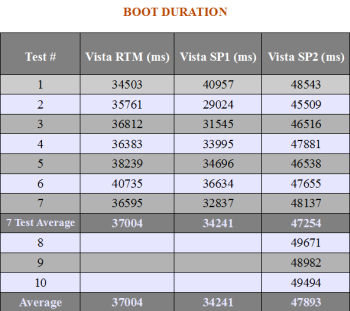
More sensitive users (and especially XP-hooked ones) will not like this part at all, for the simple reason that SP2 clearly needs more RAM than the initial version of Vista. In all the tests we made, the difference was not too significant, but it was recordable nonetheless. SP2 constantly needed at least 50MB more than RTM. However, that is not too much of a loss if you think of the overall improvements and enhancements.
As you can clearly see from the images below, Task Manager recorded a change in the size of the page file. If this is limited to 4186MB on Vista RTM, on Vista SP2, it is slightly larger, reaching 4206MB but variable, unlike the Vista RTM page file size that was constant at the aforementioned value. Of course, in both cases, there was no user input regarding page file size and all management was left in the “hands” of the system.
Overall Performance
One cannot but strictly relate RAM usage and management to the overall performance of the system, and this is nothing but a logical call. Many have talked about a livelier system due to better RAM allocation, but few actually took the time to put this to a test. With a handful of applications picked randomly (Mozilla Firefox 3.0.4, Internet Explorer 7.0, GIMP 2.6 and Cyberlink's PowerDVD 4.7.0.2704), we played lab rats once more, and the results we gathered could be seen as pretty much disappointing by those who hoped for a miracle.
Seven cold starts were made with each application. The first one was Mozilla Firefox, which averaged 0.3847 on SP2 Vista, and 0.4113 on Vista RTM. The values were different for the two machines, but if you take into consideration that we’re talking milliseconds here, there is not much of a difference to speak of, at least not a notable one.
source: news.softpedia.com












