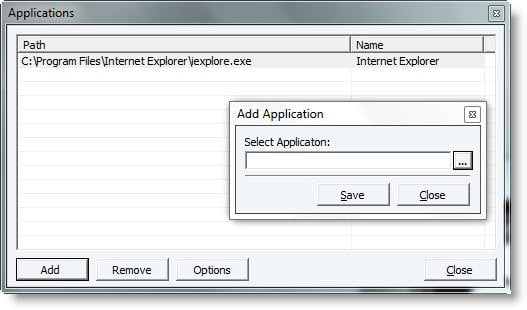Simpli Software’s Places Utility allows users to customize the windows ‘Save As’ dialog box.

Those who often find themselves browsing through directories in ‘Save As’ dialog to organize their downloads will benefit from this simple program.
Organizing information you download from the Internet (and other files) can be quite a chore.
The standard Save As dialog provides five starting places to save your file: History, My Documents, Desktop, Favorites, and Network.
This program helps you customize these 5 locations easily. You may have to Run it as Administrator. Works on Windows Vista too.