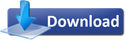Since Windows 7 has been unveiled at PDC 2008, coders and artists have been hard at work to emulate it’s look for it’s predecessor – Vista. Along with the theme, coders have come out with applications that provide you with 7’s features like Shake & Snap on Vista too. As a matter of fact, 7’s calculator can run on Vista too! To make your Vista look & feel like Windows 7 here are some resources that you can use.
1. Windows 7 Boot Screen

- Open the folder “%windir%\System32\en-US” and replace the existing “winload.exe.mui” file with the one in zip file. You will need to take ownership of the file before copying it. Please take a back up of the actual file before replacing it.
- Start->Run->msconfig and in the Boot tab and select “Microsoft Windows Vista” entry and enable “No GUI Boot” option and apply it. Restart your system to take affect and watch the new boot screen in action.
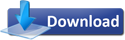
[via AskVG]
2. Logon Screen:

3. Theme – Windows 7 Vista Style FINAL by ~giannisgx89

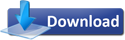
4. Wallpaper – Here is the official blue Windows 7 wallpaper:

Click to enlarge.
5. Taskbar: To make your Taskbar show only the icons, you can use the manual registry edit method or this nifty little application. Project page.
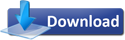
To make your taskbar show large icons:
- Unlock the taskbar
- Right click in the Quick Launch area
- View -> Select ‘Large Icons’
Also, to increase the height of the window tab, download this application:
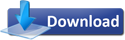
6. Right Click Menu:
Just like Windows 7 has the Gadgets shortcut & the Display Settings shortcut in the Right Click Menu, this link will help you achieve the same as shown in the screen shot. [via AskVG]

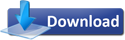
7. Aero Snap: Just drag a window to a corner and it sticks there, if you liked this nifty feature added to Windows 7 you can rejoice for it is available on Vista too.
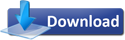
8. Aero Shake: Like the new Windows 7 feature, shaking the active window with your mouse will minimize all other windows; shaking it again will restore them. Dev Page
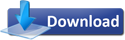
9. Win 7 Calculator

Some genius figured out that you can use the Windows 7 calculator in Windows Vista too. All you need to do is replace some system files and you’re done. [via DailyGyan]
To do this:
-
Make a backup of C:\Windows\System32\calc.exe
-
Replace it with the one in the archive.
-
Backup C:\Windows\System32\en-US\calc.exe.mui
-
Replace it with the one in the archive.
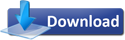
10. Sidebar: As Windows 7 won’t be featuring a ‘Sidebar’ you can simply drag your gadgets out of the sidebar then:
- Right click on the Sidebar.
- Select Close Sidebar.
Now you won’t be having the sidebar obstructing your desktop wallpaper.
~Enjoy.